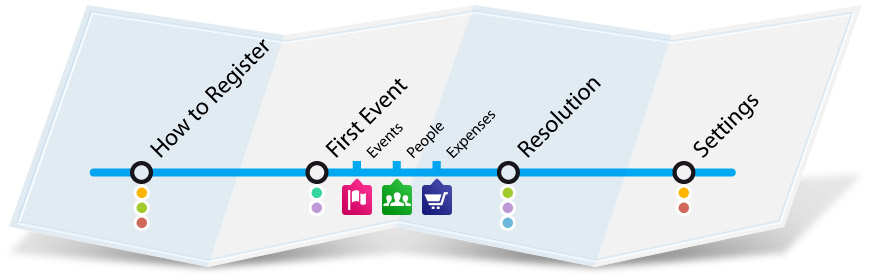
It's super easy to use Pay&Share!
There are so many occasions when P&S is essential to make sure you don't
have to set up a shared fund or, even worse, do math with receipts, and end up
with everyone disagreeing on who pays for what!
P&S is a multidevice app available for iOS, Android and Blackberry devices.
The app even works offline, so you can handle your expenditures in perfect
security wherever you are.
Read about different ways to use P&S on our blog, comment on our posts and
contribute your experiences!
In this section we show you some examples of how easy it is to use P&S,
with photos.
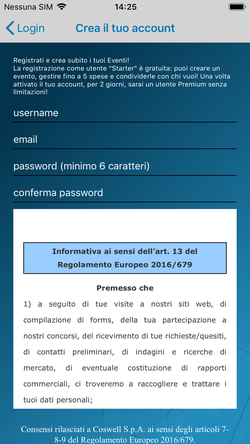
As soon as you install P&S you need to register with your name, email and password.
Please note: your email address is the most important item of information,
which P&S will use to identify you and distinguish you from all other
P&S registered users.
Make sure to use the same email address whenever you interact with
P&S.
When you register, you'll get an email with a link to click on to confirm your
mail address.
What to do if you don't get a confirmation email
High traffic may mean it takes a few minutes for your email to get to you. Your
email could have been intercepted by a spam filter: check your junk mail too!
What to do if you can't complete the
registration process
If you are unable to complete the registration process, try to
register again later on, or contact our technical assistance service at: support@payandshare.net
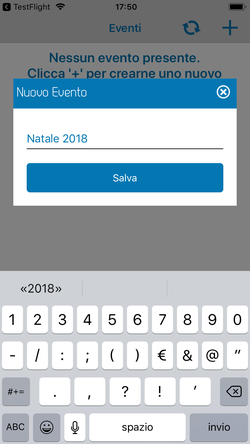
Once you've registered you'll be able to create your first Pay&Share event.
Start by creating a New Event and giving it a name.
In this example, we'll call our event Paris 2014 because
we're setting off on a trip to France with friends.
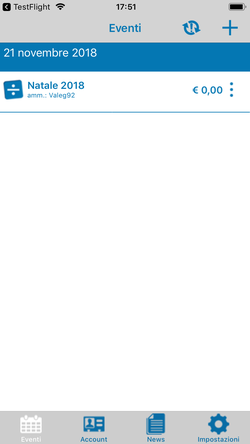
Freedom to pay for and organise your expenses!
Each participant will be able to pay when and how they want for as long as they
stay with the group: the accounting will all be done at the end, automatically,
by simply pressing a button!
Yes, that's right: not until the end of your event, and instantly.
No-one will be able to object: everything will have been recorded precisely,
and a detailed, easy to read report will be sent to each participant.
Amazing, isn't it?
Let's see how to continue.
You can use another previous Event as a model.
In this case, you might decide that the Event PARIS 2014 starts out with the same “People”
and/or “Currencies” and/or “Expense Items” as the Event called
Barcelona which you created last year.
This will save you a lot of time!
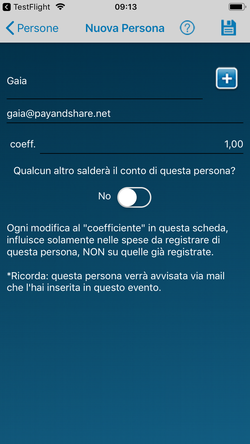
The second step, after creating the event, is to add the people
who will be participating in the event and sharing the expenses with you.
If you have already included them in a previous event, you can use that event
as a model and select the people you want to include.
All you have to do is go to “People” and press “+” on the top right.
You could also search for a name in your smartphone's address book or fill in
the fields manually with names, email addresses and expense sharing
coefficients.
The coefficient is a good way to make sure that some people are charged a lower
proportion of the expenses: a child, for instance, who eats less at the
restaurant and therefore spends less. You can set a default coefficient for all
expenses, or you can specify it when adding a specific expense.
Another option that simplifies life is charging one person's balance to
another. For example, one family member might wan to pay for his or her whole
family. In this case we choose the “charge balance”
option and specify who will be paying the balance of that person's
expenses.
We then repeat this procedure for all participants.
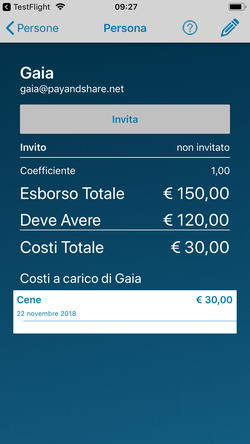
One unique feature of Pay&Share is that you can share your events with everyone who is participating.
The Administrator of the
Event (the person who opened it on P&S) can invite individual participants
with the “Invite” button on the Person's detailed information sheet.
The person you invited will get an email with a link for accepting the
invitation and will from then on be able to synchronise P&S on his or her
iPhone, iPod or Ipad to view the Event and add new expenses.
This means that it's not just one person who keeps track of the expenses with
P&S: all the participants can do it!
P.S. With a Starter Account, you can only follow your friends' events in
read-only mode. To add expenses or money transfers, upgrade and sign up for a
Guest, Regular or Premium account!
And
now you're ready to go on to the most common activity: recording the Expenses paid. As we have said, there's no longer any need to set up an old-fashioned petty
cash fund, decide who will keep it, or use a pen and paper to jot down
expenses. Pay&Share revolutionises the way you share expenses!
Let's look at one example. You're on a trip and one person has made a booking
and paid for everyone's tickets on the internet. No problem; you just record this expense. Enter a description: the date and time are automatically filled in, but you can
change them. Choose a currency (the default currency is your local currency)
and an amount. And now the most important thing: who paid the bill, and who
they paid for: “Everybody”, “Nobody” or certain names.
P&S will automatically divide the
expenses among all the people involved.
If, for example, a lower coefficient has been used for a certain
member of the group, but this is not right in this case because the ticket
price is the same for everyone, you can change that. Just press the left
arrow for each person.
You can also enter a specific amount to be paid by one or more people.
P&S will take everything into account and make sure your accounts always
balance! Convenient, isn't it?
To
instantly memorise the place where an expense took place, choose the Quick
Expense option. This way you can memorise the place, date and time and enter
the amount, description and people to share the expense with later.
You can still change the location of the expense at any time, by manually
shifting the pointer to the location selected on the map or entering a new
address.
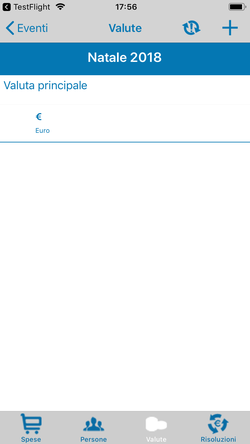
If you have expenses in a foreign currency, go to the “Currencies” page and enter all the
currencies you'll be using and the corresponding exchange rates.
You will be able to change the exchange rate at any time, but the change will
affect all expenses, including those already recorded.
You can choose the “reverse rate” for
all currencies requiring it, depending on how they are traded on the currencies
market.
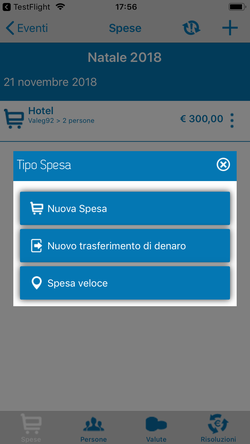
We have looked at Expenses, but when they are recorded you can
also choose the alternative of entering a “Money
Transfer”.
A “Transfer” simply means that one person gives another person money without
this being taken into consideration as the cost of an event.
This is useful for the Closing Balance feature we looked at, or any time one
person lends money to another.
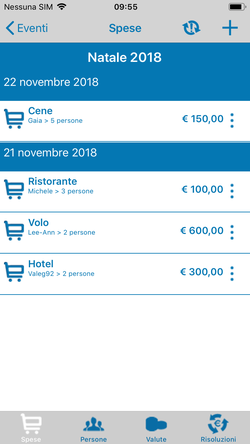
Keep everything under control instantly at all times:
The list of expenses and the list of all the people with a balance Payable or Receivable!
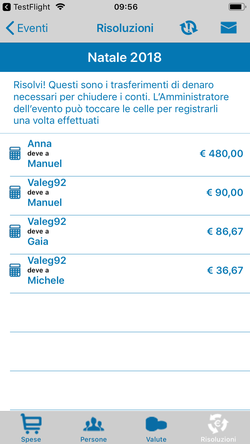
One of the most useful tabs is definitely Settlement.
This is normally used at the end of the Event, because it shows how payments
should be made among individual participants to settle the Event by balancing
everyone's debts and credits.
As everyone makes their own payment, you can record the balance by pressing on
each cell: P&S already suggests Money Transfers for payment of
the Balance.
One particularly convenient feature is the possibility of emailing a
detailed report to each participant listing all the expenses with information
on how to close the accounts: simply press the button with the envelope symbol
on it at the top right of this tab and an email will appear with a report attached.
At this time you may now change the recipients' email
addresses with respect to those recorded in P&S.
That's it, the trip is over; it's time to go home.
See you at the next Event!!
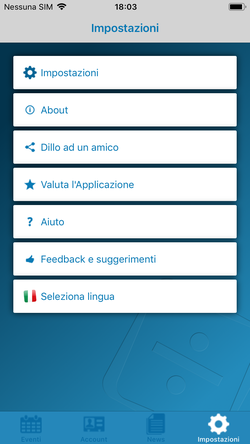
- About
- Tell a friend: recommend P&S to your friends
- Rate the app: rate and review the app in the App Store
- Give the app: surprise your friends by sending them P&S!
- Help: complete instructions for using P&S
- Feedback&Suggestions: send us your comments and suggestions on how we can
improve P&S
- P&S Personal Web Area: link to your personal area on the web site, to
download excel or CSV files of all your events or decide which ones to
synchronise with your device
- Choose language: to choose your language